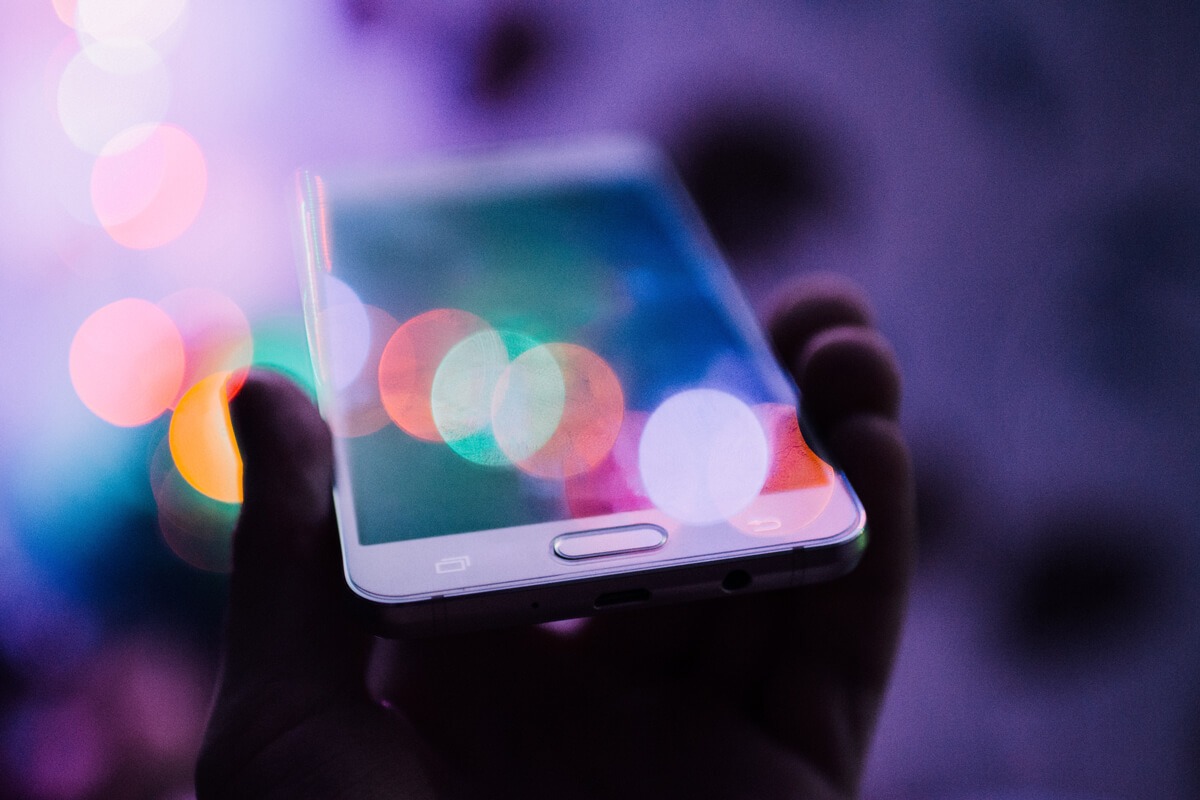It’s no secret that social media can be a highly effective way to promote your brand, and Instagram is one of the best platforms for doing just that. As an entirely visual medium, Instagram is uniquely appealing, with the potential to turn followers into clients when you develop a solid brand aesthetic that increases engagement. But what does that even mean? How can an “aesthetic” influence your target audience to interact with your brand in a meaningful – and profitable – way?
As it turns out, the look and overall feel of your Instagram business account can generate interest in your brand that translates into solid leads and authentic connection. Having a visually consistent feed with original content is one of the best ways to grow your account, but how do you achieve that? Instagram presets! With presets, you don’t need to be a photography pro to nail a cohesive Instagram aesthetic. There’s no need for expensive editing software, either. These simple tools are a cost-effective way to create a great first impression of your feed, making visitors much more likely to hit that follow button!
What are Instagram presets?
Depending on how much time you spend navigating your social media, you may not know much about Instagram presets. These are essentially premade filters you download and then apply to your photos using an editing program such as Adobe Lightroom. Each collection will contain a set group of edits and effects that can be used on your photos, individually or collectively.
Why Instagram presets are beneficial for any brand
Editing photos is a time-consuming task for professional social media managers, let alone busy professionals who just want to post a few cute pictures a week to keep their audience engaged! The desktop version of Lightroom can take some time and practice to master, even with simple presets, but Adobe also offers a mobile app that makes editing your images a quick and easy process.
The automatic nature of presets will save you valuable time when it comes to editing, and will also produce a cohesive look for your Instagram feed. By using Instagram presets, you can ensure that the overall look of your account remains consistent with your brand. This kind of consistency and familiarity shows that you’re intentional and mindful of your brand and the content you share, and also gives your audience a sense of who you are and what you want to represent. Ultimately, this pays off in increased brand awareness and client loyalty!
Editing your images with Instagram presets has the added benefit of elevating mediocre shots into something much more interesting and appealing. While presets won’t make you look like a pro, they can be useful for adding a little punch and pizzazz to your photos. Enhancing your photos in this way shows your audience that you’re taking the time to create and share carefully crafted content in an attempt to add value to their experience, and gives them one more reason to follow you.
How to use Instagram presets with the Lightroom mobile app
Lightroom is one of the most powerful photo editing tools available, and using Lightroom presets on your mobile device will help you create high-quality content for your Instagram feed. If you’re ready to get started, follow along below to learn how to use Lightroom presets to create beautiful photos from your phone!
First, find the presets you want to use. A quick search for “custom Instagram presets” will give you many to choose from. Look at the before-and-after shots to get a real feel for the tones and overall mood of any preset pack and choose one that works with the vision you have for your feed.
Once you’ve downloaded your presets, make sure you have the latest update of Lightroom CC desktop and Lightroom mobile, then sign in using your Adobe ID. Any presets you acquire will come with instructions on how to install them in Lightroom on your desktop. After this has been achieved successfully, you’ll need to sync them with the Lightroom mobile app. Now you’re ready for the fun part!
When you open your Lightroom mobile app, your presets and recently added photos will be available. Select the photo you want to use from the library, then select “Edit” from the dropdown menu. Tap the “Preset” button on the bottom menu to open a list of your current presets, and choose the one you would like to use. To apply the chosen preset, click the “✓”, or you can press the “X” to close the preset menu without saving.
If you’d prefer to tweak the preset, you can do so by adjusting the photo settings using the toolbar at the bottom of your screen. This will allow you to adjust things like exposure, contrast, highlights and shadows, plus other common photo settings before saving the image. This works for groups of images, as well. Once you save your edited images, they’re ready to be shared in your Instagram feed! It’s as easy as clicking a few buttons, but the results speak for themselves.
Be sure that before you dive into the world of Instagram presets you ask yourself what your brand stands for, and how you want your Instagram feed to add to your brand value. Maintaining a consistent theme for your account doesn’t have to take up a lot of your time, but you should be clear about what you’re aiming for before you begin. If you’re not sure about what you want your Instagram goals to be, or how to achieve them, our expert team can help! Neon Canvas is experienced with all social media platforms, and we’re happy to offer guidance on how to make the most of your Instagram feed using simple tools like presets. We appreciate you, and aim to help you achieve brand success across the board!
Kyle Fagala, DDS, MDS
Co-Founder, Neon Canvas